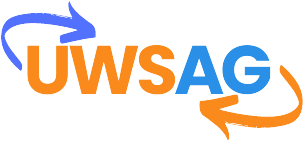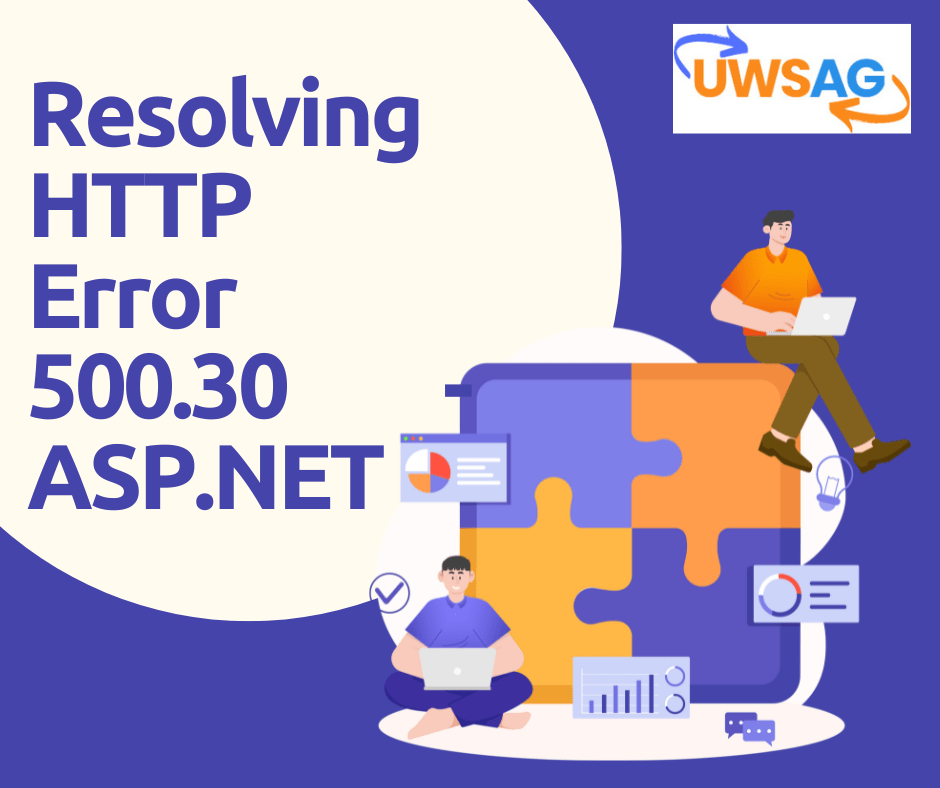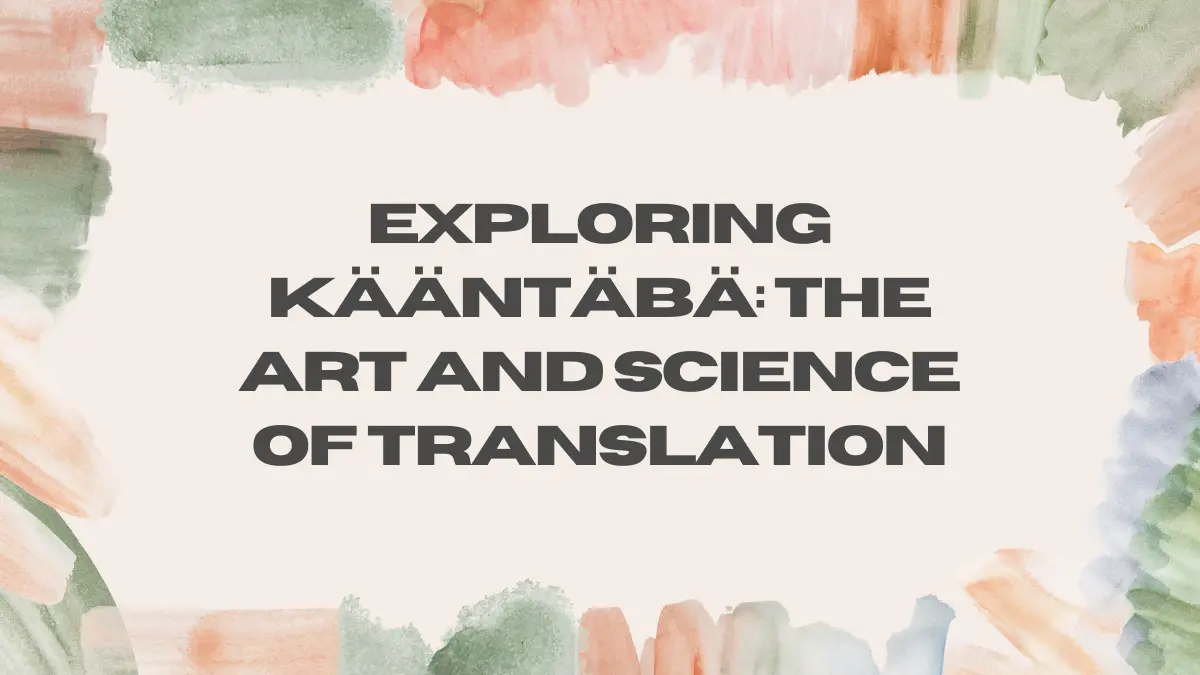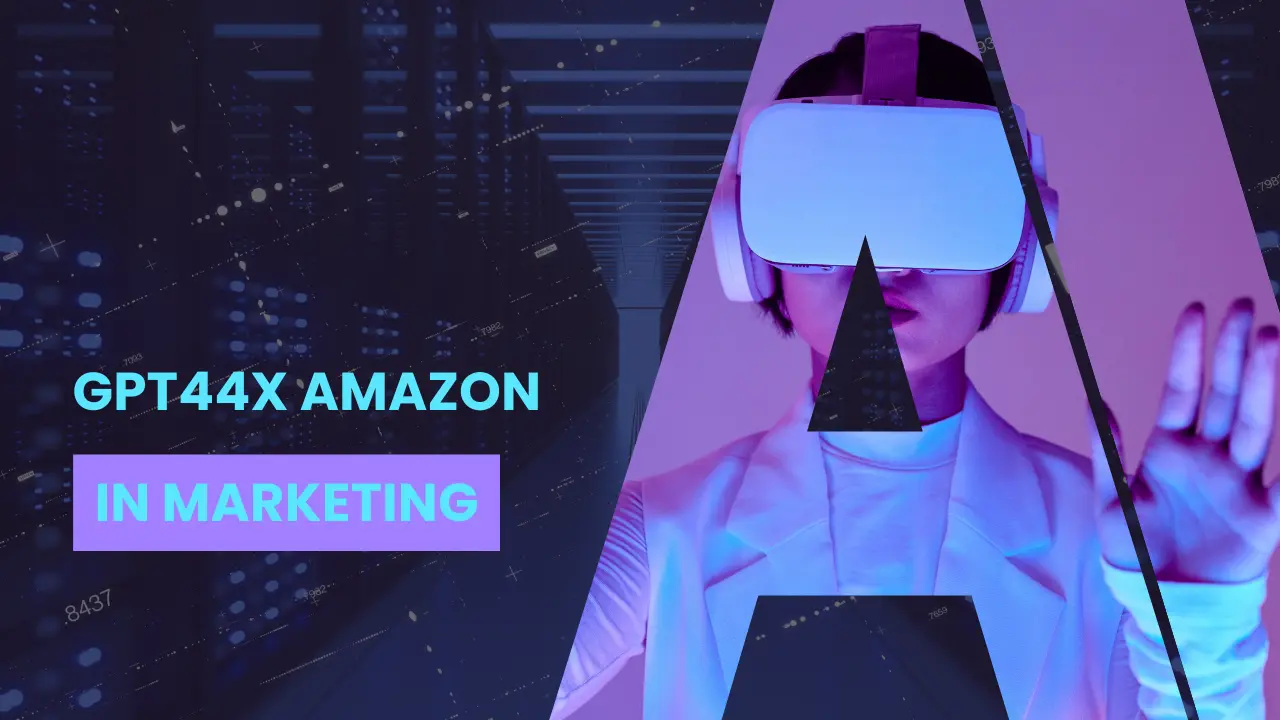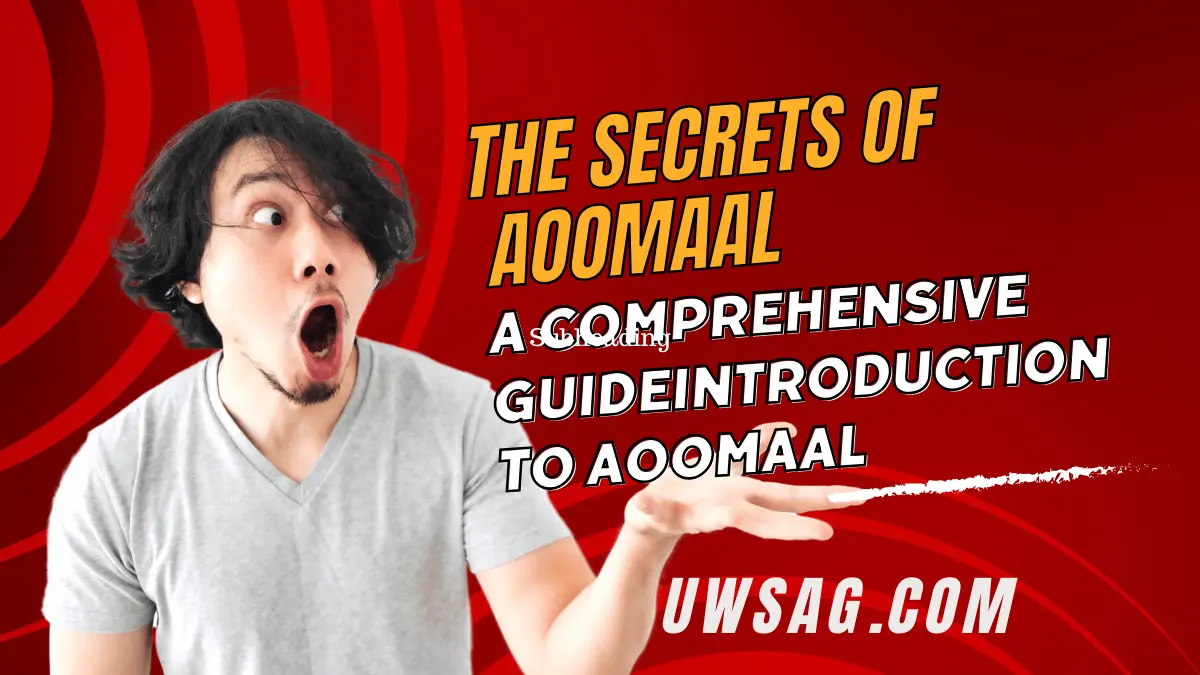http error 500.30 – asp.net core app failed to start I’ve been there – staring down error messages can feel like deciphering cryptic riddles! HTTP Error 500.30 is the code for an ASP.NET Core application that sputtered while trying to launch. Unlike errors you see in a web browser, this one originates from the server-side, meaning the issue lies within the application itself, not the user’s machine.
There are a few culprits that might be behind this error message. The application’s configuration could be awry, like a missing key or a typo in a setting. It’s also possible that required components are missing, kind of like trying to build a car without wheels. Code errors themselves can cause this issue too, like a misstep in the programming instructions. The good news is there are troubleshooting methods to pinpoint the exact reason for the application’s struggle to start up.
Common causes of HTTP Error 500.30
There are several common causes of the HTTP Error 500.30 that you should be aware of:
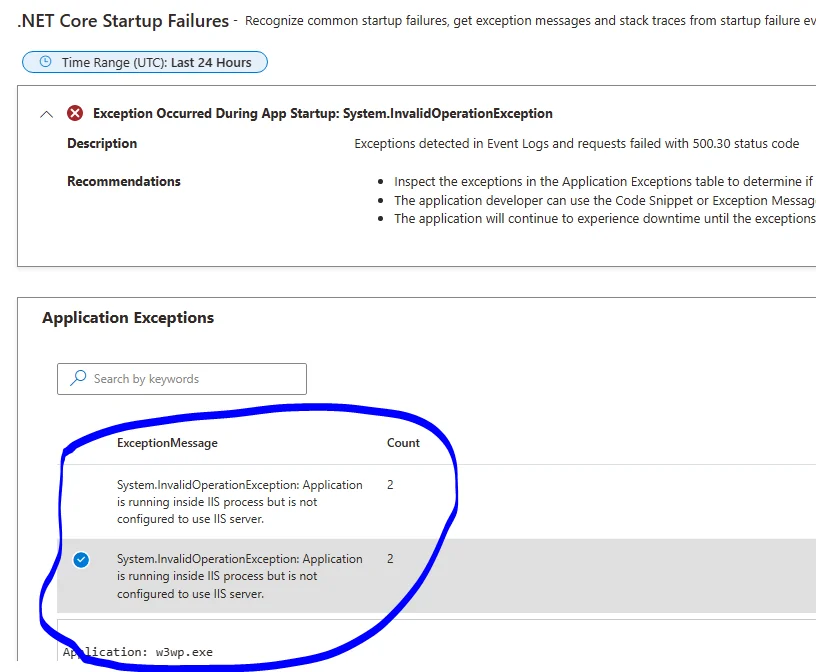
· Application Pool Mix-Up: Imagine you rented a workspace (application pool) to build your application. But the workspace has outdated tools (wrong .NET version) or strange rules (pipeline mode) that clash with how you built your application. This mismatch makes it impossible to properly assemble your application in this workspace.
· Missing Pieces: Your application needs certain tools (dependencies) to function, like a wrench or screwdriver. If these tools are missing entirely, or they’re broken (corrupted dependencies), you won’t be able to put your application together.
· Wrong Engine: Think of your application as a fancy car. It needs the right engine (.NET runtime version) to start. If you try to use an old engine (wrong version) in your car, it just won’t turn over.
· Instruction Confusion: The web.config file is like the instruction manual for your application. If there are typos or mistakes in the instructions (errors or incorrect settings), your application might get confused and not know how to start up properly.
· Code Hiccups: Sometimes, there might be typos or bugs in the actual code of your application, like a missing screw or a loose wire. These mistakes (application startup errors) can prevent your application from starting up smoothly.
Troubleshooting steps for resolving HTTP Error 500.30
To troubleshoot and resolve the HTTP Error 500.30, follow these steps:
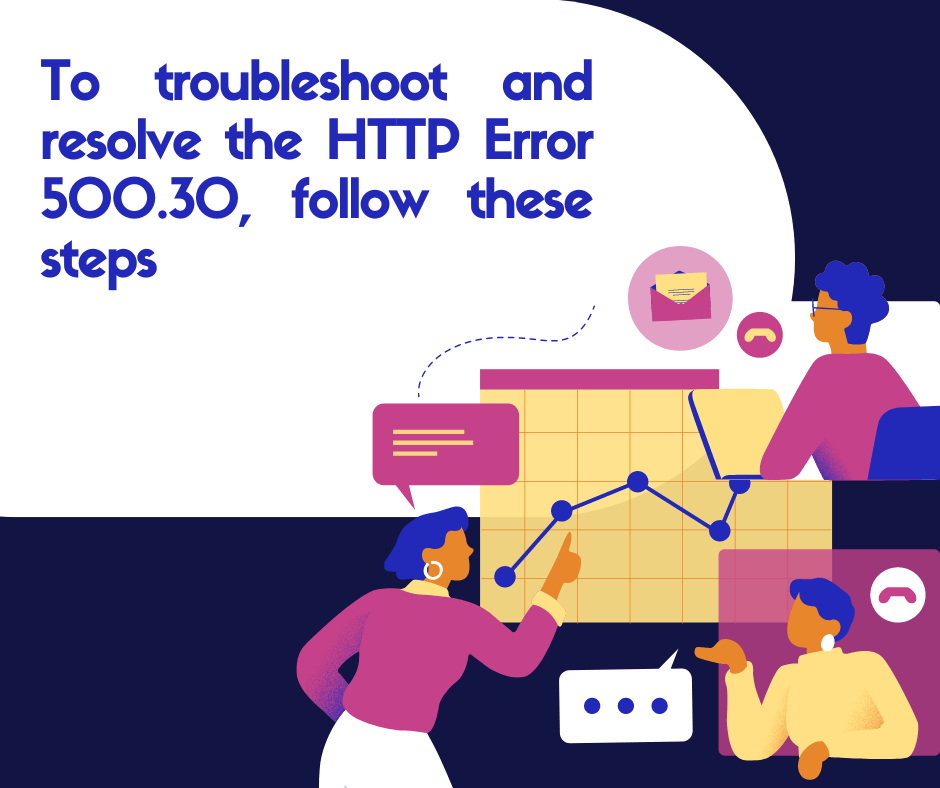
1. Checking the application logs for error details
The first step is like detective work! We need to find some clues. There are logs hidden around the system, kind of like a notebook the application keeps track of its activities. These logs might be on the server’s control panel, within the application itself, or even in the computer’s operating system logs.
Our goal is to find any error messages or cryptic codes (stack traces) that might explain why the application isn’t starting. These clues will help us pinpoint the exact problem and get your application up and running again! For more Articles click here.
2. Verifying the application pool settings
imagine your application is a fancy restaurant. The application pool is like the kitchen where the chefs (your code) prepare the meals (process requests). There are a couple of things to check here:
- The right stove (CLR version): Just like a chef needs a gas stove for certain dishes, your application might require a specific version of the .NET runtime (CLR version) to function properly. Make sure the kitchen has the right equipment!
- Delivery style (pipeline mode): There are different ways to deliver food to customers (pipeline mode). An “Integrated” mode might be best for serving dishes directly to the tables, while “Classic” mode might be better for takeout orders. Double-check which delivery style your restaurant needs to operate smoothly.
You can find these settings in the control panel for the web server (IIS manager) – kind of like the manager’s office where they make sure the kitchen runs efficiently.
3. Ensuring the correct .NET Core runtime version is installed
Remember the engine we talked about earlier? http error 500.30 – asp.net core app failed to start The one your application needs to run (the .NET Core runtime)? We need to make sure you have the exact model your car (application) requires.
There are two ways to check which engine is currently installed:
- Project Recipe (project file or web.config): Just like a recipe specifies the ingredients you need for a dish, your application’s project file or web.config file might list the specific .NET Core runtime version it needs. Check this recipe to see what engine model is required.
- Looking under the Hood (Command Prompt): We can also use a special tool (the
dotnet --list-runtimescommand) in the command prompt, like opening the hood of your car. This tool will show you a list of all the engines (runtime versions) currently installed on the server.
If the engine you need isn’t there, don’t worry! You can download the correct one from the official Microsoft website, just like getting spare parts for your car from a dealership. Once you have the right engine installed, your application should be able to start up smoothly.
4. Checking for missing or corrupted dependencies
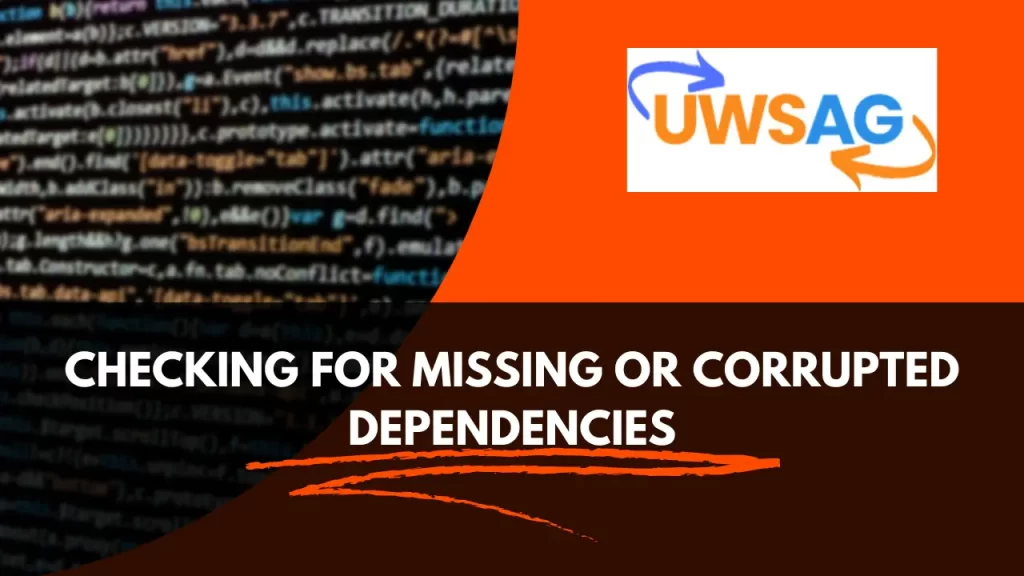
Imagine your application is a complex machine, and it relies on specific tools (dependencies) to function correctly. These tools could be screwdrivers, wrenches, or specialized components.
Here’s how to check for missing or broken tools:
- Blueprint Check (project file or web.config): The project file or web.config file is like a blueprint for your machine, listing all the necessary tools (dependencies) it needs to operate. Take a look at this blueprint to see which tools are required.
- Inventory Check: Now that you know which tools are needed, verify if they are all present and in good working order (not missing or corrupted). There might be ways to rebuild your inventory (reinstalling NuGet packages or restoring project dependencies) to fix any missing or broken tools.
If your application is missing the right tools, it won’t be able to assemble itself properly and therefore won’t start up. By checking the blueprint and ensuring you have a complete and functional toolset, you can get your application running smoothly again.
5. Resolving issues with the web.config file
this one dives into the instruction manual for your application, the web.config file. If there are any typos, mistakes, or missing instructions in this manual, your application might get confused and not know how to start up correctly.
Here’s what to look for:
- Typos and Errors: Imagine there’s a typo in the recipe (syntax error), or the instructions for assembling a piece of furniture are missing entirely (incorrect settings or missing configurations). These mistakes can make it difficult to follow the instructions and build your application properly.
- Focusing on Key Chapters: The web.config file has different sections, like chapters in a manual. Pay special attention to the chapters about the server setup (<system.webServer>) and how the application itself should run (<runtime>). These chapters are crucial for getting your application up and running smoothly.
By carefully reviewing the web.config file and fixing any errors or missing information, you can ensure your application has clear instructions to follow and can start up successfully.
6. Updating or reinstalling the ASP.NET Core application
If none of the previous solutions worked, we might need to take a more drastic approach – tinkering with the application itself. This could involve: Click here for more info.
- Code Updates: Imagine you found a bug in your application’s code, like a typo in a recipe. Fixing this bug (updating the code) might be all that’s needed to get your application running again.
- Rebuilding the Machine: Sometimes, even with the right tools (dependencies) and instructions (web.config), there might be glitches in how the application is put together. Rebuilding the application from scratch might be necessary to iron out these wrinkles.
- Fresh Start: As a last resort, we might need to completely reinstall the application on the server. This is like getting a whole new machine and setting it up from scratch.
Important Note: Before going down this path, make sure you have a backup of your application and its data! Reinstalling can sometimes lead to lost information, so it’s important to be cautious.
7. Seeking help from the developer community or support forums
Stuck trying to fix the HTTP Error 500.30 on your ASP.NET Core application? Don’t worry, help is on the way! This error message means your application sputtered while trying to start up. We can troubleshoot this together!
Think of your application like a fancy restaurant. Here’s how we can diagnose the problem:
- Check the Kitchen (Application Pool Settings): The application pool is the workspace where your application chefs prepare the meals (process requests). Make sure the kitchen has the right stove (.NET CLR version) and follows the correct delivery style (pipeline mode) for your restaurant to run smoothly. You can find these settings in the server’s control panel.
- Verify the Engine (The Right .NET Core Runtime): Your application needs the right engine (the .NET Core runtime version) to start up. There are two ways to check which engine is currently installed:
- Project Recipe (project file or web.config): This recipe lists the specific engine model your application needs.
- Look under the Hood (Command Prompt): Use a special tool to see a list of all the engines (runtime versions) currently installed on the server.
If the engine you need isn’t there, download the correct one from the official Microsoft website, just like getting spare parts for your car.
- Missing or Broken Tools (Dependencies): Imagine your application is a complex machine that relies on specific tools (dependencies) to function. We can check for missing or broken tools by reviewing the project blueprint (project file or web.config) to see which tools are required and then verifying if they are all present and in good working order. There might be ways to rebuild your inventory (reinstalling NuGet packages or restoring project dependencies) to fix any missing or broken tools.
- Instruction Manual Confusion (web.config file): This file is like the instruction manual for your application. If there are any typos, mistakes, or missing instructions, your application might get confused and not know how to start up correctly. Pay close attention to the chapters about the server setup and how the application itself should run.
If none of the above solutions work, we might need to take more drastic measures:
- Tinkering with the Application: This could involve fixing bugs in the code (updating the application’s code), rebuilding the application from scratch, or even reinstalling the entire application on the server (like getting a whole new machine). Important Note: Always backup your application and its data before doing this!
Feeling overwhelmed? Don’t worry! There are online communities and forums where other developers can help. Also, here are some best practices to prevent this error from happening again:
- Keep your engine updated (use the latest .NET Core runtime).
- Regularly update your tools (dependencies).
- Implement a good error handling system to catch problems early on.
- Test your application’s deployment regularly.
- Keep your instruction manual (web.config file) up-to-date and well-documented.
By following these tips, you can keep your ASP.NET Core application running smoothly and avoid the dreaded HTTP Error 500.30!
Conclusion
Fixing the HTTP Error 500.30 error on your ASP.NET Core application can feel like solving a detective mystery. This error message means your application sputtered to life and isn’t running properly. No worries, we can be your tech Sherlock Holmes and get your application back on track!
Here’s the rundown:
- Check the Crime Scene (Application Logs): The application logs are like detective notes, keeping track of any suspicious activity. Look for clues in these logs that might explain why the application isn’t starting up correctly.
- Examine the Backroom (Application Pool Settings): The application pool is the designated workspace for your application. Make sure this workspace has the right equipment (the correct .NET CLR version) and follows the proper procedures (pipeline mode) for your application to function smoothly. You can find these settings in the server’s control panel.
- Verify the Engine (The Right .NET Core Runtime): Your application needs a specific engine (the .NET Core runtime version) to start up. There are two ways to check which engine is currently installed:
- Project Blueprint (project file or web.config): This blueprint lists the exact engine model your application needs.
- Look under the Hood (Command Prompt): Use a special tool to see a list of all the engines (runtime versions) currently installed on the server.
If the engine you need isn’t there, download the correct one from the official Microsoft website, just like getting spare parts for your car.
- Inspect the Toolbox (Dependencies): Imagine your application is a complex machine that relies on specific tools (dependencies) to function. We can check for missing or broken tools by reviewing the project blueprint (project file or web.config) to see which tools are required and then verifying if they are all present and in good working order. There might be ways to rebuild your inventory (reinstalling NuGet packages or restoring project dependencies) to fix any missing or broken tools.
- Decipher the Manual (web.config file): This file is like the instruction manual for your application. If there are any typos, mistakes, or missing instructions, your application might get confused and not know how to start up correctly. Pay close attention to the chapters about the server setup and how the application itself should run.
If none of these steps solve the mystery, we might need to take more drastic measures:
- Tinkering with the Application: This could involve fixing bugs in the code (updating the application’s code), rebuilding the application from scratch, or even reinstalling the entire application on the server (like getting a whole new machine). Important Note: Always backup your application and its data before doing this!
Feeling overwhelmed? Don’t worry! There are online communities and forums where other developers can be your Watson to your Holmes. Also, here are some tips to prevent this error from happening again in the future:
- Keep your engine updated (use the latest .NET Core runtime).
- Regularly update your tools (dependencies).
- Implement a good error handling system to catch problems early on.
- Test your application’s deployment regularly.
- Keep your instruction manual (web.config file) up-to-date and well-documented.
By following these tips, you can keep your ASP.NET Core application running smoothly and avoid the dreaded HTTP Error 500.30! And if you’re still stuck, feel free to reach out to a team of experienced web developers for personalized help. For more articles click here.